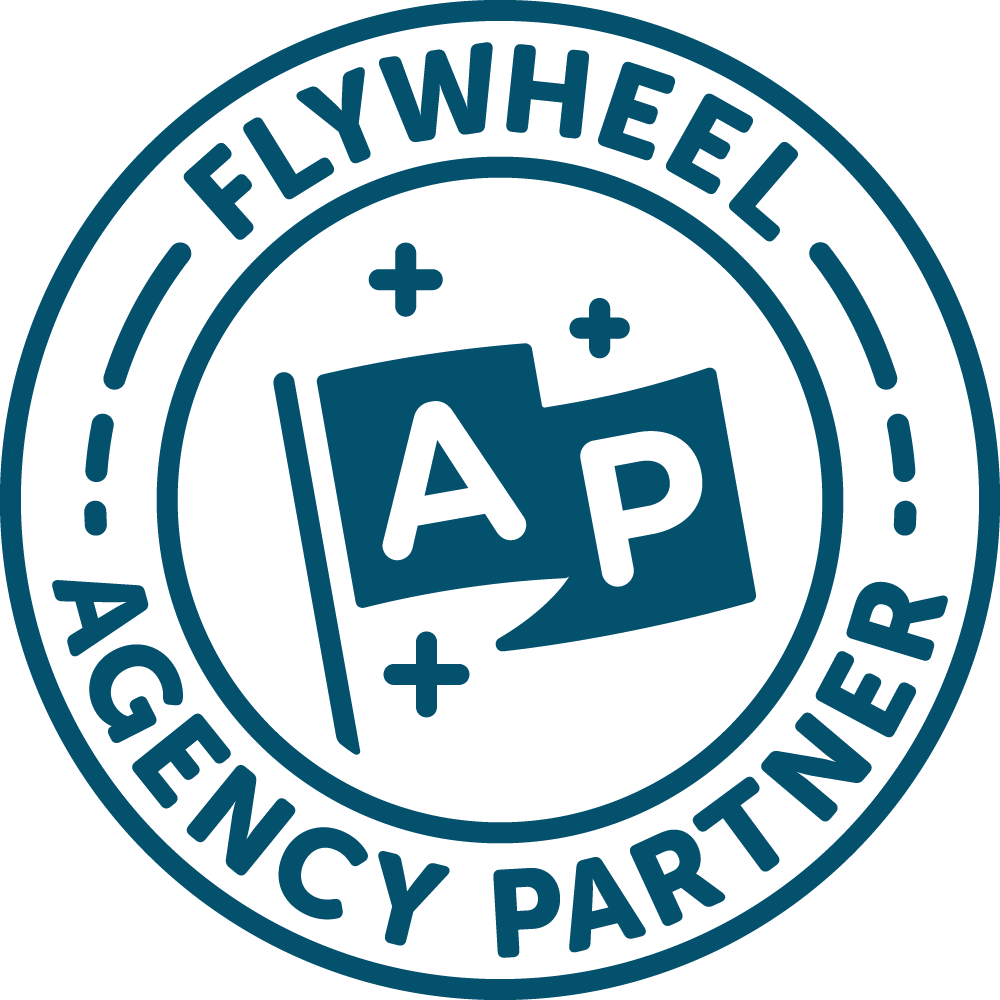If you have a WordPress website, you’ve probably noticed the notifications when updates are needed. Under Dashboard > Updates on the backend of your site, you can see if any of your plugins, themes or WordPress core need to be updated. Updating your site without taking the proper precautions can lead to major issues—your site may display funny, not function as usual or cause your site to crash. No wonder people avoid pushing those update buttons!
Not to worry – there are safer ways to update your website. Let’s get into how to update your WordPress website and avoid catastrophes!
Why Should I Update my Site?
If your site is running just fine without any updates, you might be wondering why you’d even bother updating. It’s important to understand that software developers are continually enhancing their software to make improvements, fix bugs and improve features.
- Security: Out of date themes and plugins leave your site vulnerable to hackers. I’ve seen this first-hand, and it’s not fun! When bugs or security flaws are discovered in either the WordPress software or a plugin software, developers release new versions, patching issues and improving your site’s security.
- Compatibility: Most reputable plugin and theme software work to always be compatible to the latest version of WordPress. The longer you wait to update, the more incompatibility issues you risk facing.
- Functionality: Updates often include new features that improve the user’s experience. They can also include improvements to site performance such as speed. Allowing your site to load faster, making it more attractive to Google’s search engine algorithms. Hello, improved SEO rankings!
Now that you know how important WordPress updates are, let’s get into the proper steps to take that will ensure a smooth, drama-free update experience.
Backup your Site
Since updates are known to break sites or cause malfunctions, it’s absolutely necessary to make sure you have a backup of your site in a safe place before updating. This is your safety net! If things go wrong, having a backup allows for you to restore your site quickly and ensure minimal downtime. I recommend using a reputable WordPress hosting provider that offers daily, automated backups such as Flywheel hosting. They take the hassle out of storing backups and make it really easy to restore your site in an instant.
Keep Plugins to a Minimum
Go through your plugins and get rid of any your site can manage without as well as any inactive plugins. On top of that, only use REPUTABLE plugins. I recommend keeping less than 10 on your site to minimize update risks. Here are a few of my favorite, high-quality WordPress plugins:
- WP Fastest Cache – Speed up your site
- Smush—Image optimization & compression
- Yoast SEO – Easly add optimized page titles, meta descriptions & more
- Thrive Leads – Build beautiful email subscribe forms
- Contact Form 7 – Integrate contact forms
Update WordPress Core Before Plugins
Thankfully, WordPress is very well designed for backward compatibility and often won’t matter in what order you make your updates. That being said, the best practice approach is to update WordPress core before updating themes and plugins.
Set up a Staging Site
Go the extra mile and set up a staging site—perform your updates on a local version of your site, test it, then push the site live. Managed WordPress hosts such as Flywheel, WP Engine and SiteGround offer one-click staging environments, make this an easier option for many WordPress owners.
WordPress Website Maintenance
Not all WordPress users want to deal with updates, and that’s totally understandable. It’s complex and annoying to be constantly checking your site for updates. Never fear, I offer ongoing WordPress maintenance plans to protect your site and keep it in tip-top shape. My plans include:
- Plugin updates
- WordPress core updates
- Theme updates
- Daily (off-site) website backups
- Premium security monitoring
- Monthly status reports